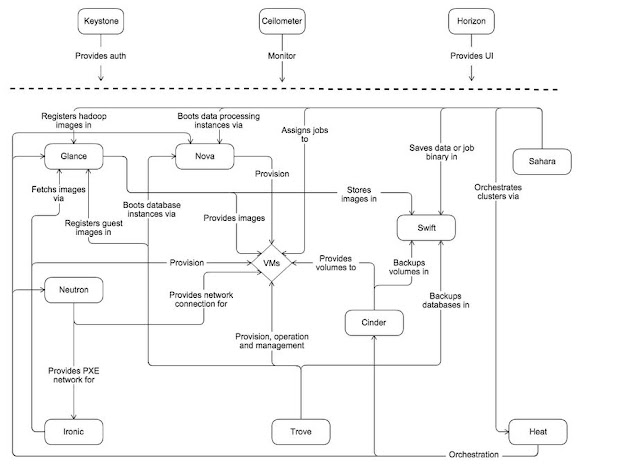Below is quick and easy method to set-up OpenStack cloud on a single server.
-------------------------------------------------------------------------------------------------
I have installed Ubuntu 14.04 LTS Desktop version on my Virtual Box (Network Configuration -NAT for internet access) and after that installed OpenStack.
This method uses one script stack.sh and install and configure openstack components.
#sudo apt-get update
#sudo apt-get install git
#git clone https://github.com/openstack-dev/devstack.git -b stable/juno
#sudo apt-get install vim
#cd devstack
#vim stackrc
change 124th line to GIT_BASE=${GIT_BASE:-https://www.github.com}
#./stack.sh
*Will ask to enter password for various OpenStack component which will be used to login to Openstack Dashboard and other component.
*If stack.sh failed,verify GIT_BASE url , run it again and again.Sometimes it failed because of internet connection.
Below output you will get once installation is successful.
Open Horizon using IP address .
Username - admin password:- which you have entered during installation.
Now your OpenStack cloud is ready and you can start playing with it.
-------------------------------------------------------------------------------------------------
I have installed Ubuntu 14.04 LTS Desktop version on my Virtual Box (Network Configuration -NAT for internet access) and after that installed OpenStack.
This method uses one script stack.sh and install and configure openstack components.
#sudo apt-get update
#sudo apt-get install git
#git clone https://github.com/openstack-dev/devstack.git -b stable/juno
#sudo apt-get install vim
#cd devstack
#vim stackrc
change 124th line to GIT_BASE=${GIT_BASE:-https://www.github.com}
#./stack.sh
*Will ask to enter password for various OpenStack component which will be used to login to Openstack Dashboard and other component.
*If stack.sh failed,verify GIT_BASE url , run it again and again.Sometimes it failed because of internet connection.
Below output you will get once installation is successful.
Open Horizon using IP address .
Username - admin password:- which you have entered during installation.
Now your OpenStack cloud is ready and you can start playing with it.